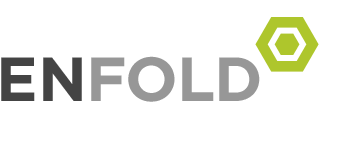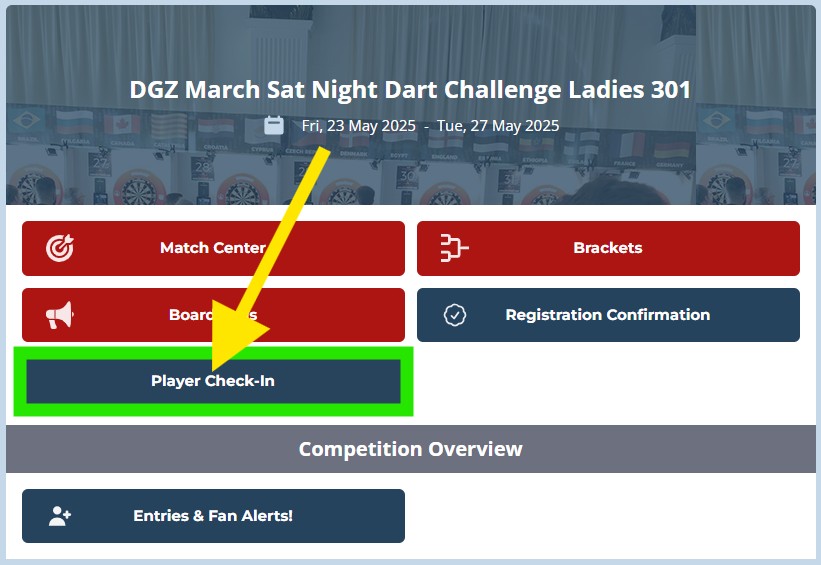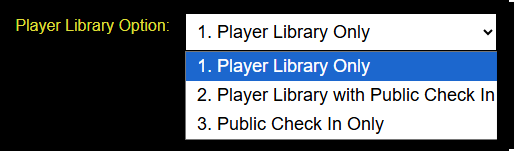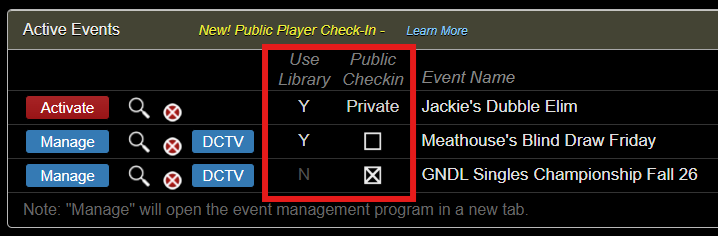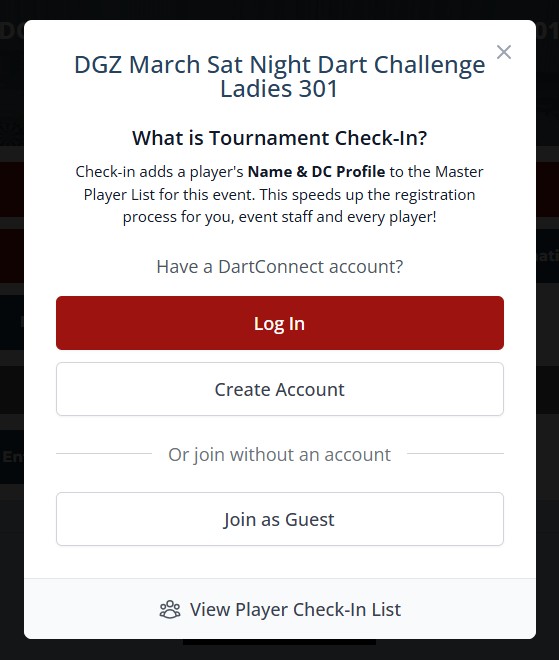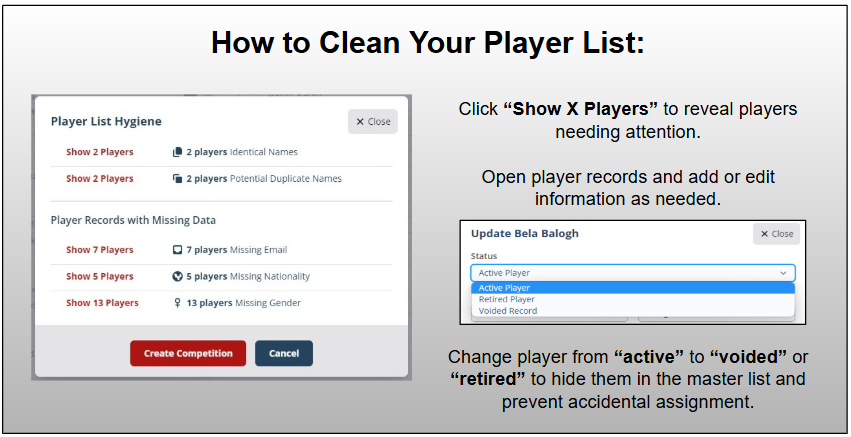The Latest Updates For…
Player Library & Public Check In Options for My Events
DartConnect provides three options for creating and managing player lists for My Events competitions. Each option provides different tradeoffs depending on the event’s specific needs. See below for an explanation of each option and recommendations for when to use them.
Three (3) Player Library Options
1. Player Library Only
- This is the starting default option and requires all player management to be done inside the organizer’s player list manager
- Uses ONLY the player list manager for adding new players and editing existing player info.
- This is a permanent player list that will be made available to all future My Events unless option 3 is selected.
2. Player Library with Public Check In
- This is the same as Option 1 except a public check in is made available for players to self-register on DCTV
- A link can be found and shared with players to add themselves to the Master player list — see below
- When using this option, see the information below on the importance of using the “Hygiene Tools” to prevent duplicate player entries
3. Public Check In Only
- This will disconnect your event from the player library
- Only players who use public check in or ones that are added manually in the player list manager will appear on the Master list
- This option is useful for events that want to use public check in as an attendance count for a specific event
- Note: Player information will NOT be saved to your player library for future use
How Public Check In Works
Key Benefits:
- “Self Service” method that lets players add their own name and email to your player library
- Fastest and easiest method for adding new players
- Prevent spelling errors and typos
Note: Public check-in adds players to the event master list ONLY. Players still need to be entered into a specific competition’s list to be included in any draw.
1. Select Library Option 2 or 3 When Creating A New Event
See above for explanations of each option.
2. Toggle Public Check In On/Off
For library options 2 and 3, after you activate an event, you will have a check box that allows you to turn public check in on and off. Turning check in off will remove it from DCTV, but you can still add and edit players manually.
3. Copy and share the DCTV link
Your event’s DCTV page will have a “Player Check-in Button” for players to add themselves to the library (see example picture above). Post this on your event’s website, social media or send it directly to players. Activate your event to access the DCTV link.
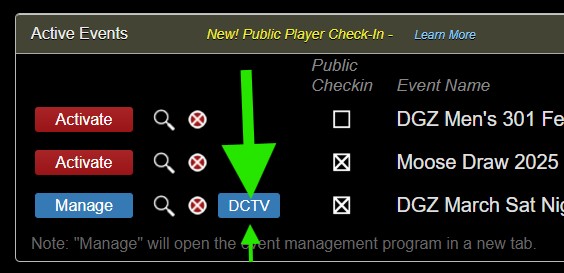 Players will see the following message:
Players will see the following message:
4. Have Duplicate Players? Use the “List Hygiene” Tools
Players who check in multiple times accidentally may create duplicate player records that cause unwanted problems (ex: email notifications not being received, stats not being credited and more). Note: player identities can not be swapped out for completed matches.
- ProTip: See page 2 of the Player List User Guide for instructions on how to use the list hygiene tools: Click Here
IMPORTANT:
- Players only need to check in ONCE to be permanently added to the library and available for all future events going forward
- See page 2 of the Player List User Guide for instructions on how to use the list hygiene tools to identify and manage duplicate player records: Click Here
- Player Library information can be edited at any time and changes from one event will be saved for all future events
- Players can not be deleted from the library, but can have their status changed from “active” to “voided” or “retired” to hide them in the master list and prevent accidental selection.
- Emails can be removed from one player’s record and added to a different record if needed, but players should only use their own and never share an email address to prevent misidentification
- ProTip: Share the Tournament Player Guide link in addition to the DCTV link for anyone new to DartConnect: Click Here
For additional help with My Events:
DS Certification Help Center